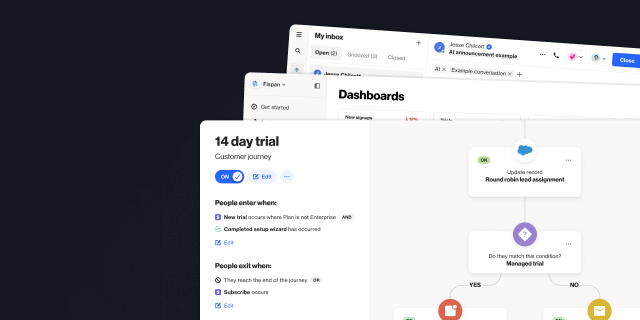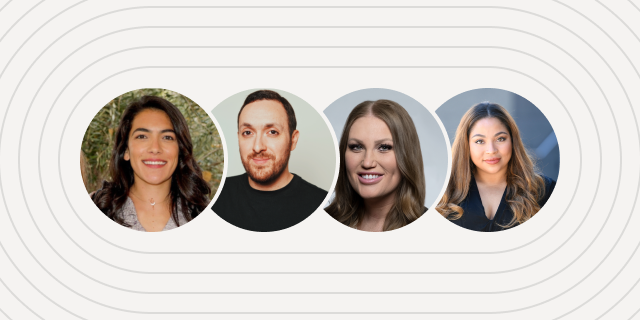Introducing HubSpot CRM for Ortto
Outline
- Introduction
- 6 ways to use your HubSpot CRM data in Ortto
More like this:

Our integration with HubSpot will allow you to sync all of the data from your CRM, including companies, deals, tickets, line items, products, quotes, and custom objects, into your Ortto CDP.
With this new data source, it’s easier than ever to leverage data from your HubSpot CRM to round-robin leads, target customers with hyper-personalized automated marketing, and build custom reports and dashboards.
Integration is easy, head to the Data sources page in your Ortto account, click New data source, and follow the steps. Visit our user guide to find out more.
6 ways to use your HubSpot CRM data in Ortto
Now that your HubSpot data is merged into your Ortto CDP, you can automate repetitive tasks to save your sales team time, create advanced automated marketing campaigns, and build reports and dashboards that take the entire customer journey into account.
Get inspired with these six use cases.
1. Automate round-robin lead assignment
With your CRM data integrated into Ortto, you can easily create Journeys with specific lead assignment rules to round-robin leads. This means Ortto will automatically create a record for anyone who submits a contact sales or demo request form and will assign that lead to the right person or team.

Assigning leads to a team (as opposed to a person) will mean that you will not need to go back and update the shape when a new team member starts, the system will automatically take this new team member into account to ensure they are made aware of the lead.

Alternatively, you can assign leads based on their location, business size, or other qualifiers. To do this, you would simply add a Condition to the Journey and set a filter. You can continue adding Conditions until all locations or business sizes are included.
2. Use Custom objects as entry and exit criteria for your Journeys and Playbooks
Your Custom object values in HubSpot can be used to enter or exit people from Journeys or Playbooks in Ortto. To do this, ensure that the Custom object is a field in your CDP and then use filters to select the field as an entry or exit criteria. You can then add additional filters, using HubSpot or other data in your CDP, to further segment the audience.
This makes building lead nurture Playbooks, sales follow-ups, and other Journeys simple. In the example below, we’ve used a HubSpot lead status (MQL) as an entry and HubSpot lifecycle stage (Subscriber) as part of the exit criteria in a nurture journey.
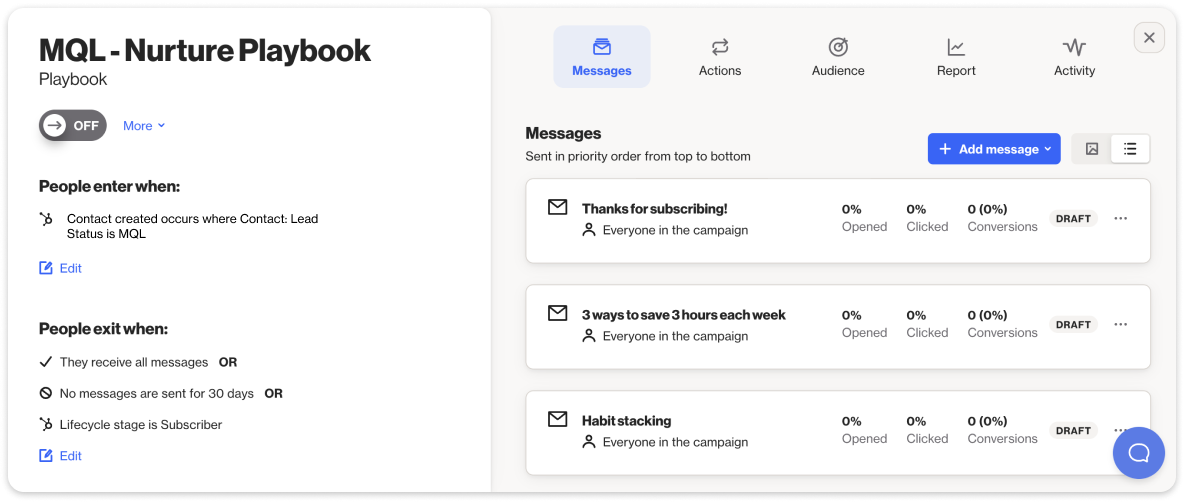
3. Use merge tags to personalize email subject lines and 'from' fields
Go beyond {first-name} and personalize your emails with any other data points from your HubSpot CRM. For example, perhaps you want to automate an email that is sent when a new lead downloads an ebook, but you want the email to come directly from the assigned sales representative. You can use a merge tag to ensure the right sales representative’s name appears in the body of the email, and further personalize communications by using merge tags in the From section of your email setup page.

This means you can automate emails that come directly from the assigned sales or support representative while ensuring that your email lands in the right inbox and contains the most up-to-date customer information.
4. Re-engage no-shows
Missed meetings happen, even with qualified leads. With your CRM data in Ortto, you can automate the process of following up with leads who miss their sales meeting or demo call.
To do this, set up a Journey that is triggered after your sales representative marks the call as missed in HubSpot. You can then add a Delay shape to define how long after the missed meeting the first email is sent and create an email using merge tags to bring up-to-date data from HubSpot Meeting Scheduler directly into your email. This simplifies the process of personalizing communications to increase rebookings.


Ortto customer Mosaic have employed a similar journey with their Salesforce integration, and have been able to rebook 40% of their no-shows as a result.
5. Automatically create or update records in journeys
When your sales team is swamped with meetings, it can be easy to forget to update or create records in the CRM
Automate the process of updating and creating records by adding an Action shape to any Journey, and using the HubSpot Create Record or Update Record action. You can then add information including Object type and fields, and associate the record with the object to ensure the right information lands in your CRM.

6. Report on any custom object in your CRM
If you’re using custom objects in your HubSpot CRM to track activities that are important to your business, this integration will allow you to report on that activity with ease.
For example, in a SaaS company, you may be using custom objects in HubSpot to track which specific subscription tier your customer is on. You can then use Ortto’s reports to report on the changes across different tiers, identifying trends, upgrades, and the popularity of different tier types.
In another example, in a B2C company like a real estate agency, you may use custom objects and custom stages to identify the ‘stage’ of any property (listing, showing, auction, leased, etc.). In Ortto, you can use this information to create reports showing the number of properties in any category, and add further filters to quickly report on things like the average property price in each tier, or time spent in each tier.

With your HubSpot CRM data integrated into your Ortto CDP, you can get a greater understanding of your customers and nudge them towards actions that are important to your business.
Our HubSpot integration is available now. Sign in or sign up to get started and visit our help docs for more information.

Build a better journey.
“We were looking for a solution that was really easy to use, didn’t require a tech team, and would have a robust integration with Salesforce so we could trigger sales communications in a smarter way. Nobody else out there has what Ortto has.”

Try Ortto today
Build a better journey.

Product
Pricing
Solutions
Features
About
Resources
Ortto for
Templates
Integrations