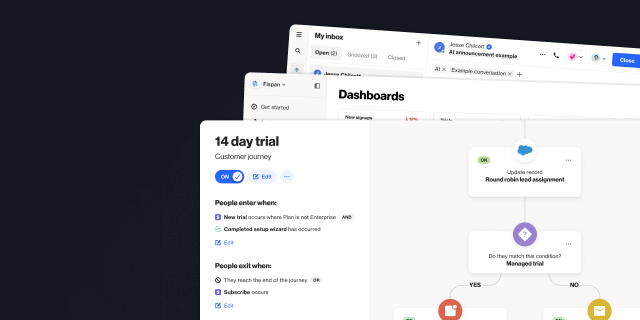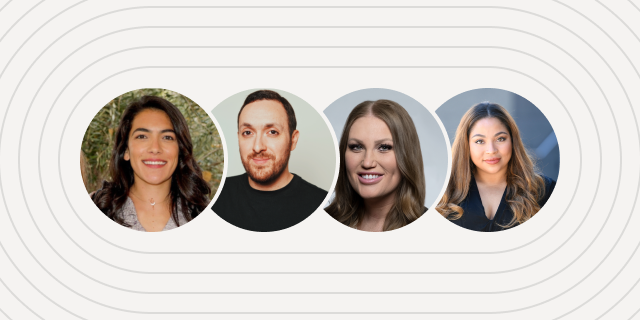How to add dynamic content to emails
Outline
- Introduction
- 3 ways to add dynamic content to your emails
- How to add dynamic content to emails using the condition builder
- Use cases for dynamic content in the condition builder
More like this:

Dynamic content lets you populate your email content with different information or images based on customer data. For example, you can show subscribers different content based on their plan type, geographical location, or industry. It’s a powerful way to scale personalization and ensure your audience receives only relevant content.
This article will help you understand:
Different ways to add dynamic content to your emails
How to add dynamic content to emails using the condition builder [VIDEO]
Additional use cases for dynamic content
3 ways to add dynamic content to your emails
In Ortto, there are three different ways to add dynamic content to your emails — writing your own conditions using liquid language, using a JSON endpoint, or using the condition builder to generate liquid conditions. The first two options will give you more flexibility but are more complex.
1. Write your own liquid language
Liquid template language syntax is a flexible way to personalize content in email, SMS, and push notifications. Our merge tags and the condition builder generate liquid language for you using data from fields in the CDP. More advanced personalization using activity data will require you to write liquid language — this guide is a great starting point.
2. JSON endpoint
If you are using JSON, you can pull content into your email message from a JSON endpoint you control. This option will need to be switched on at the setup step for emails, under advanced options. This guide will walk you through how to use a JSON endpoint for dynamic email content.
3. Condition builder
The condition builder is the simplest way to add dynamic content to your emails. This simple builder asks you to enter a condition name and description, then use filters to set the conditions you want recipients to meet to view the content. Right now, the condition builder allows you to select person and organization fields to create conditions — so things like geographical location, plan type, birthday, and industry can all be used with ease.
How to add dynamic content to emails using the condition builder
The condition builder is the simplest way to add dynamic content to your emails. It is also a great starting point for learning liquid, as it generates the liquid language for you, which you can see when you view the raw liquid code in preview mode.
Watch the video below to see how it works.
Use cases for dynamic content in the condition builder
The condition builder is a great place to get started with email personalization as it is both easy to use and powerful. Right now, you can use the condition builder for any person or organization field — here are just a few use cases to inspire your own.
1. Geographical location
In the video above, we use the example of a webinar invitation where the time and date content is shown in the individual’s timezone (or close to it). This example could be applied to other scenarios — for example, if you have location-based help desk phone numbers and availability hours, you could create a row for each region with the most relevant information. You can also save this row to use in future emails to fast-track personalization at scale.
2. Send different messages based on plan types
Whether you’re a SaaS business with different plan types or a financial institution with various tiers, you can use the field data to send relevant offers or messages based on an individual or organization’s plan type.
To do this, you would duplicate rows like you see in the video above, and then use filters to choose each plan type or customer tier and update the content to show the relevant message. For example, Gold members of a bank might receive an exclusive offer of a 1:1 consultation with a financial advisor where a Silver member could receive a message about a new savings account option.
3. Initial UTM campaign source, medium or name
If you’re using UTMs to track where new leads enter, you can use the UTM campaign source, medium, or name to populate a content block. For example, if you have three lead gen campaigns with different content pieces — an ebook, benchmark report, and whitepaper on different topics — you could use the initial UTM campaign name to populate content blocks with related content. By personalizing content in this way, you will drive engagement and have a better chance of nudging your new lead to take the next action.
“We were looking for a solution that was really easy to use, didn’t require a tech team, and would have a robust integration with Salesforce so we could trigger sales communications in a smarter way. Nobody else out there has what Ortto has.”

Try Ortto today
Build a better journey.

Product
Pricing
Solutions
Features
About
Resources
Ortto for
Templates
Integrations