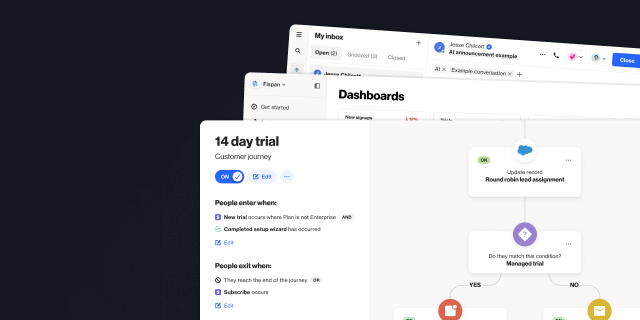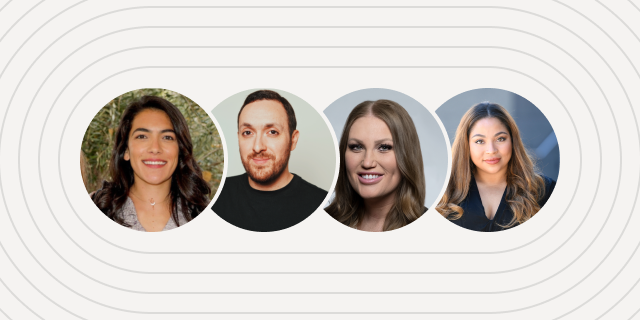How to use Salesforce custom object values in your email and SMS marketing
Outline
- Introduction
- How to use Salesforce custom object values in your email and SMS marketing
- Use cases for custom object values in email and SMS marketing
- Final word
More like this:

If you’re a Salesforce customer, you’ll be familiar with how custom objects can help you store and organize information that is specific to your business. Once you’ve created your custom objects in Salesforce and integrated your Salesforce data with Ortto, the goal is to use those custom objects to personalize communications with your customers to nudge them towards specific goals.
In this blog, we’ll share simple ways you can use your custom object values from Salesforce in Ortto email and SMS campaigns.
How to use Salesforce custom object values in your email and SMS marketing
When setting up your email and SMS marketing in Ortto, custom object values from Salesforce can be used in a number of ways including:
As entry or exit criteria in journeys and playbooks
Split journeys based on actions, conditions, or filters
Personalize email subject line content
Specify the ‘From’ details on an email
Personalize email content
Personalize SMS content
Use cases for custom object values in email and SMS marketing
Below we’ve broken the process of building a journey in Ortto down into four stages to show where your Salesforce custom object values can play a role. In each stage, we’ve provided use cases across different business types and industries to inspire your marketing personalization efforts.
Entry criteria in your email journeys
Use filters to enter or exit people in your customer journeys based on any custom object value from Salesforce. For example, if you set up a lead nurture journey, you may want to enter your leads into the journey when the lead is created and exit them when they convert, reach the end of the path, or don’t move into the next stage of the journey after 30 days.
You can set this up in the entry and exit criteria section of your journey settings. Take a look at the screen grab below to see how it’s done.

Setting conditions and actions in journeys
Similarly, you can use Salesforce custom object values to set up criteria for journey continuation or conditions to split your journey. Let’s continue with the lead nurture example.
Perhaps we’re an EdTech company and we are using a Salesforce custom object values to map whether new leads are teachers or parents. We can use a condition to split the journey based on whether the lead type is Teacher. This will allow us to create more relevant email and SMS content for teachers, and send other leads, who may be parents or caregivers, more generic content.

Personalize email subject lines and From fields
Once your journey entry criteria is set up along with any additional shapes (like Delays, Actions, or Conditions), it’s time to start building your emails.
The first step is to update setup fields including email subject line, preview text, from name, and from email address. You can use merge tags with Salesforce custom object values to personalize any of these fields easily.
For example, if your business is a SaaS B2B in the project management space and you have a custom object value for Task created and you are building an onboarding journey, you can use the Task description in your merge tag to congratulate them on completing a task, and share information about what to do next.
If your new customer is assigned to a specific account manager, you could also use merge tags in the From name and email address fields to show their account manager’s details. This creates a personal connection, at scale.

Use custom object values in email and SMS content
Merge tags in your email and SMS editors will allow you to completely customize your content based on any custom object value in your CDP.
For example, you could:
Use contact owner or account manager names and roles in sign offs
Add product or feature details to lead nurture journeys, transactional emails, or value realization communications
Specify the dollar amount of a sale or subscription
Add the phone number of the specific contact owner or account manager
Reference shipping address, country or postcode in transactional emails or to announce a new shipping destination that’s become available
In SMS, the same applies. Simply use merge tags to personalize your content in any kind of marketing or transactional text message.

Final word
With Salesforce custom object values integrated into your Ortto CDP, you can create highly-personalized email and SMS journeys for your customers with ease. Get started today by signing up or signing in to your Ortto account and connecting Salesforce as a data source.
“We were looking for a solution that was really easy to use, didn’t require a tech team, and would have a robust integration with Salesforce so we could trigger sales communications in a smarter way. Nobody else out there has what Ortto has.”

Try Ortto today
Build a better journey.

Product
Pricing
Solutions
Features
About
Resources
Ortto for
Templates
Integrations