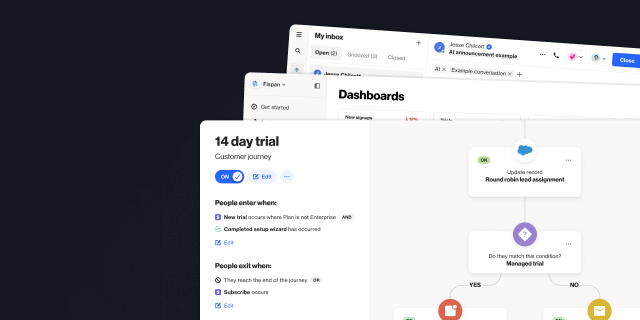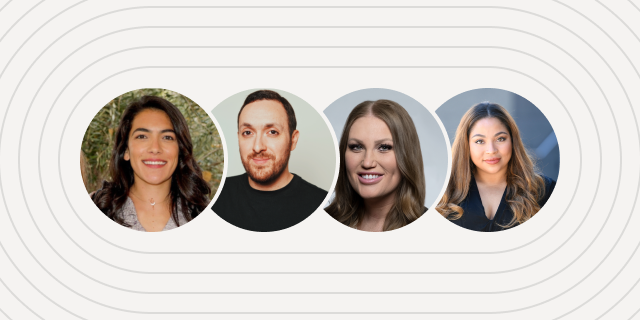How to use the new conversion destinations feature in Ortto
Outline
- Introduction
- Why use conversion destinations?
- What are activities?
More like this:

Setting up conversion tracking in your ad platforms can be tricky, especially if you want to pass dynamic data such as purchase amounts. Typically you’ll require some level of developer support to allow you to implement.
With our new conversion destinations feature, you can easily push conversions directly to Google Ads using any of the activities you have set up in your account.
Why use conversion destinations?
Whether you’re a SaaS platform needing to optimize towards new customers or expansion upgrades and MRR, or an ecommerce retailer with one-off or repeat purchases — this new feature will dynamically handle the syncing of your conversions actions to your Google Ad platform for you.
With your Ortto conversion activities right there in your Google Ad Platform, you can optimize your campaigns towards the events that matter most to your business and confidently understand your Return on Ad Spend (ROAS).
Let's delve deeper into some of the key components of this new feature and how you can get started.
What are activities?
Activities are events or actions based on customer behaviors. They help you understand what your customers are doing, segment customers into audiences, and create detailed reports. Ortto tracks activities and their attributes within the customer data platform.
Activities can be the standard default activities that are tracked when you first set up your Ortto account, such as email opens and clicks. When you set up an integration within Ortto, this will automatically create a range of additional activities that are related to the integration. Custom activities allow you to build and track your own custom, event-based actions that are important to your business, such as logging in to your software.
What is a conversion destination?
A conversion destination is a destination you would like to send the conversion data to for an activity in your Ortto account. Google Ads is the first conversion destination we are making available to customers.
How to set up a conversion destination
Setting up conversion destinations in Ortto is simple:
Go to ‘Data Sources’ and follow the prompts to connect Ortto with your Google Ads account if you have not already connected your Google Ads account.
Go to ‘Activities’ and select the custom activity you want to use as a conversion in Google Ads.

Under ‘Conversion destinations' click +destination and select Google Ads as the ad network.

Follow the set-up steps to create a custom conversion, including the category and also the attributed value of the conversion.

Your custom conversion will then appear in the conversion section of your Google Ads account.

That’s it. The next time your activity happens, that action will fire a conversion to Google Ads directly along with the value you have attributed.
You can then go ahead and create your ad campaign as you normally would in Google Ads and make sure your custom conversion action is linked to your campaign.
“We were looking for a solution that was really easy to use, didn’t require a tech team, and would have a robust integration with Salesforce so we could trigger sales communications in a smarter way. Nobody else out there has what Ortto has.”

Try Ortto today
Build a better journey.

Product
Pricing
Solutions
Features
About
Resources
Ortto for
Templates
Integrations