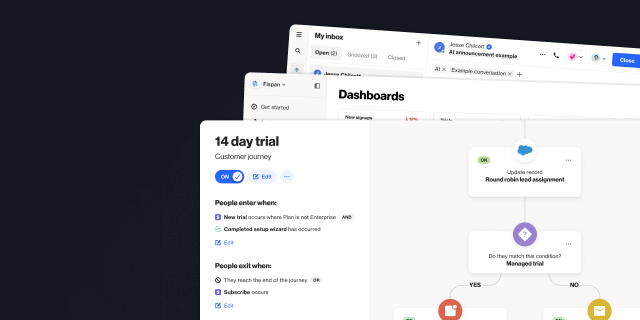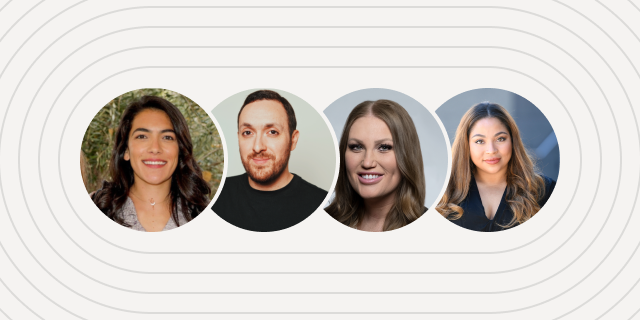How to use audience filters and condition groups in Ortto
Outline
- Introduction
- What are filters?
- Introduction to filters [Video]
- How audience filters work
- Filtering use cases and examples
- Troubleshooting audience filters
More like this:
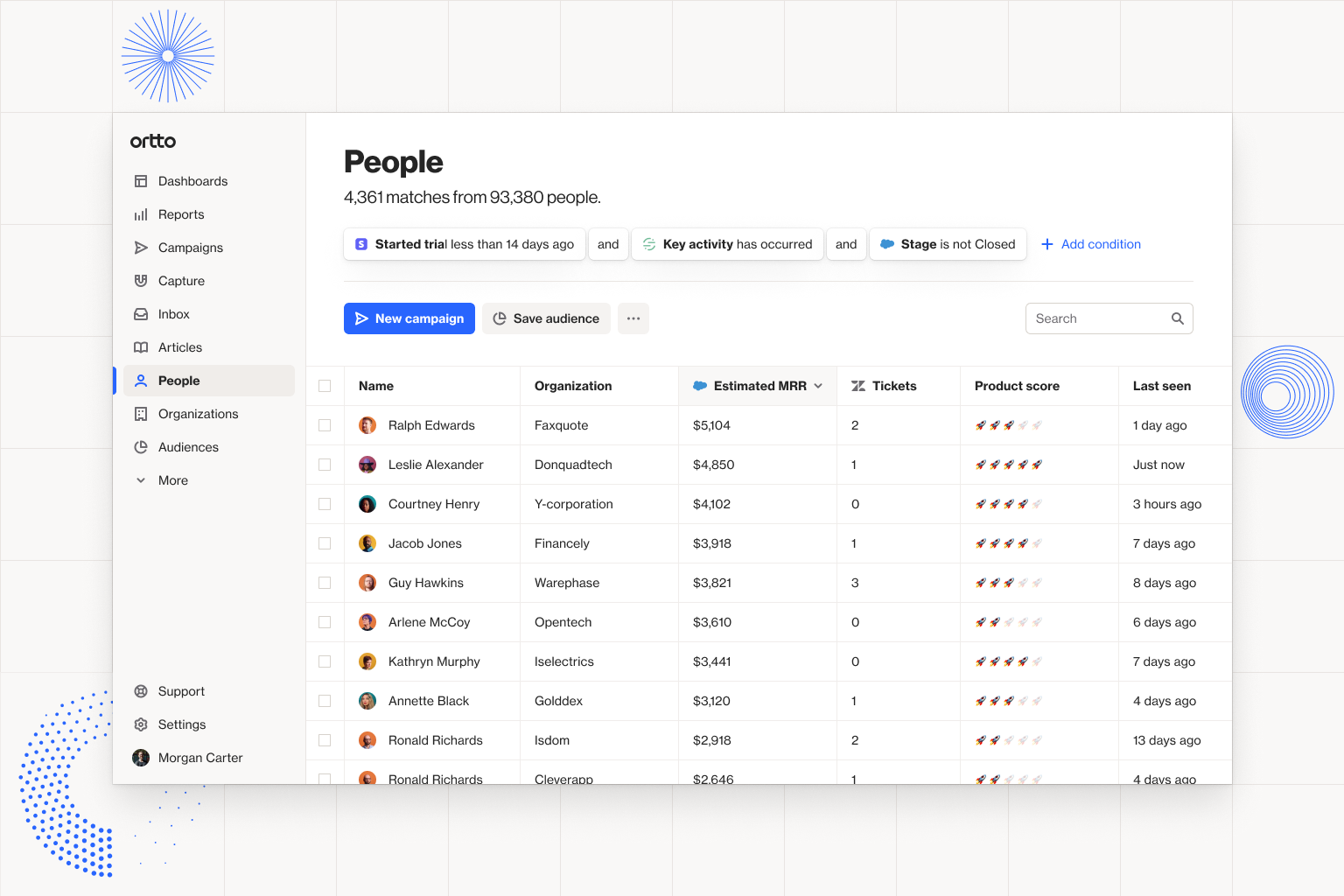
Audience filters are fundamental to success with Ortto. Understanding how to use them will set you free to execute targeted, personalized campaigns, create audiences for reporting, and effectively manage your customer data.
This article will help you understand:
What audience filters are
Introduction to filters in Ortto [VIDEO]
How to use audience filters
Use cases for filters
Troubleshooting your filters
What are filters?
In Ortto, you can use combinations of categories, fields and conditions to filter your audience with precision. They are used to build campaigns, reports, and audiences, and can be helpful when getting a quick snapshot of a specific audience group.
A note on audiences: Audiences use filters, but not every filter you use should be used as an Audience as this will create too much noise in your CDP. Reserve your audiences for segments that need to be monitored regularly (e.g. Leads) or where the audience is used as a subscription preference (e.g. Newsletter subscribers).
Introduction to filters [Video]
How audience filters work
There are a number of system fields that will automatically appear in your filter list, along with filters associated with your integrations. These include:
Audience, people and organization fields
Activity attributes
Fields and activitiies connected to your data sources
Person fields and activity attributes are used in conjunction with categories like:
Is/is not
Starts with/ends with
Contains/does not contain
Has no value/has any value
Activity fields are used in nested conditions that allow you to specify when an activity occurred, or where it occurred (e.g. the specific campaign or URL).
Here’s an example of how a not-for-profit could combine person fields and activity attributes to filter for subscribers who have a high donor score and made their last donation in the last 30 days.
You can also layer condition groups on top of one another to widen your filter. For example, we could expand the search above by adding a condition for people who made a donation in the last 90 days, and have shown engagement signals (like email clicks) that might suggest they're ready to donate again.
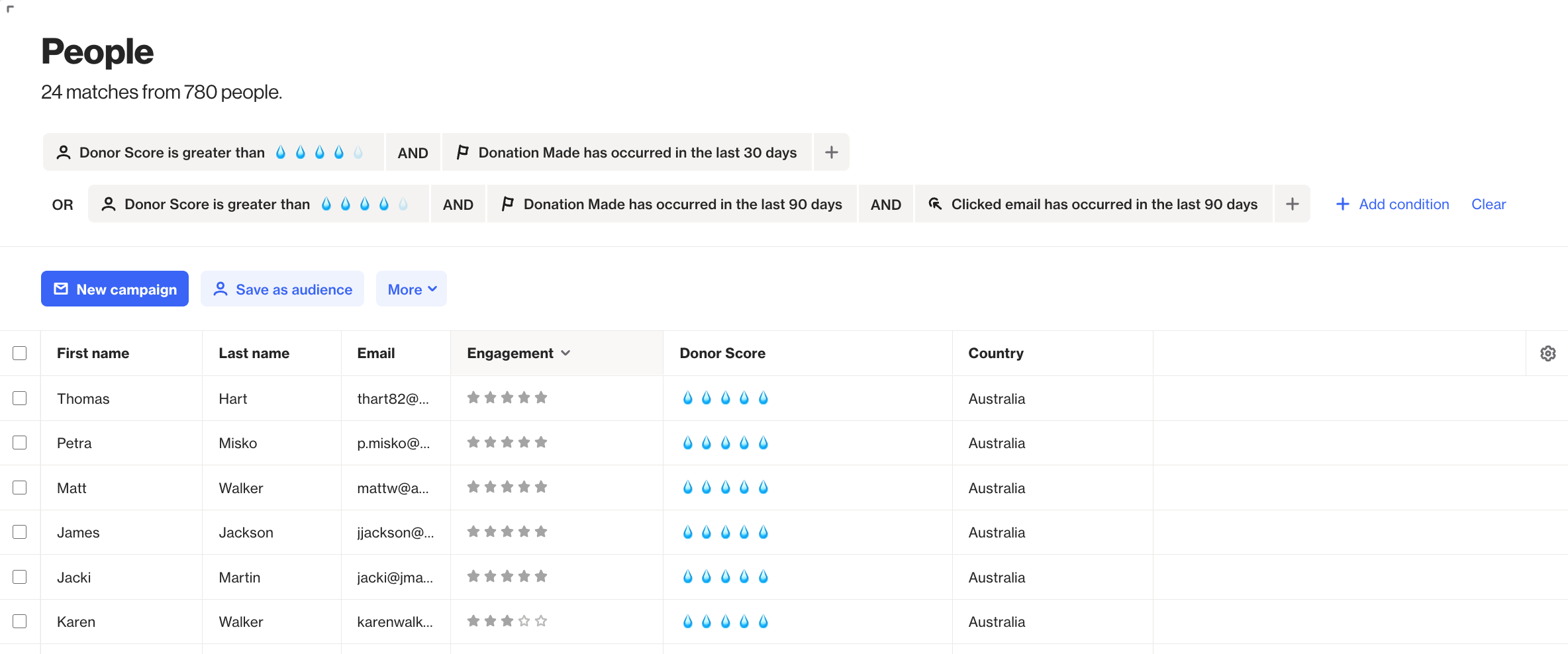
Filtering use cases and examples
There are innumerable ways to filter your audience in Ortto. If you have the data, you can find the audience. The tough part is identifying which combination of filters to use to reach your goal.
In this section, we’ll outline some popular use cases for filters. Your data is unique to your business, so while these may not be identical to your filters, they should provide you with some inspiration.
1. Entry and exit criteria for always-on journeys
When you are building an always-on journey, like a lead nurture or re-engage/sunset campaign, you will need to use filters for your entry and exit criteria. This will mean the recipient list is automatically updated with audience members entering and exiting the journey based on the filters you’ve selected.
Let’s take the re-engagement/sunset journey as an example. In this journey, we would use activity filters, like 'email subscribe date' and 'last seen' to filter for unengaged audience members.
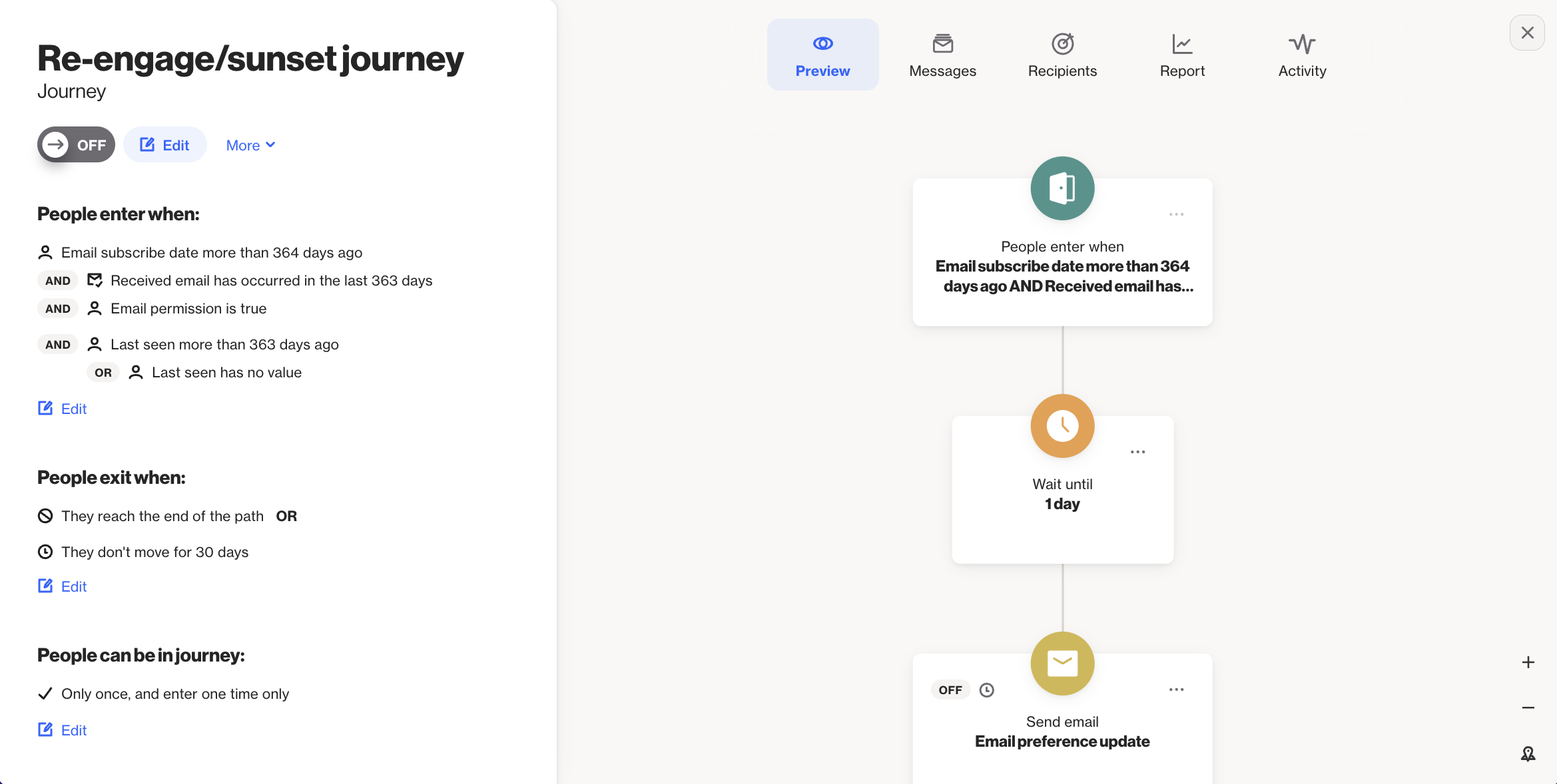
2. A one-off email or SMS campaign
When you are building a new campaign in Ortto, you have three options for creating your recipient list: audiences, tags, and filters. Filters are recommended for one-off campaigns where you don’t intend to re-use the segment as an audience.
For example, if you are sending an exclusive invitation to highly engaged users for a beta test, you could filter for things like 'last login occurred' or for custom activities around usage of a specific feature or integration.
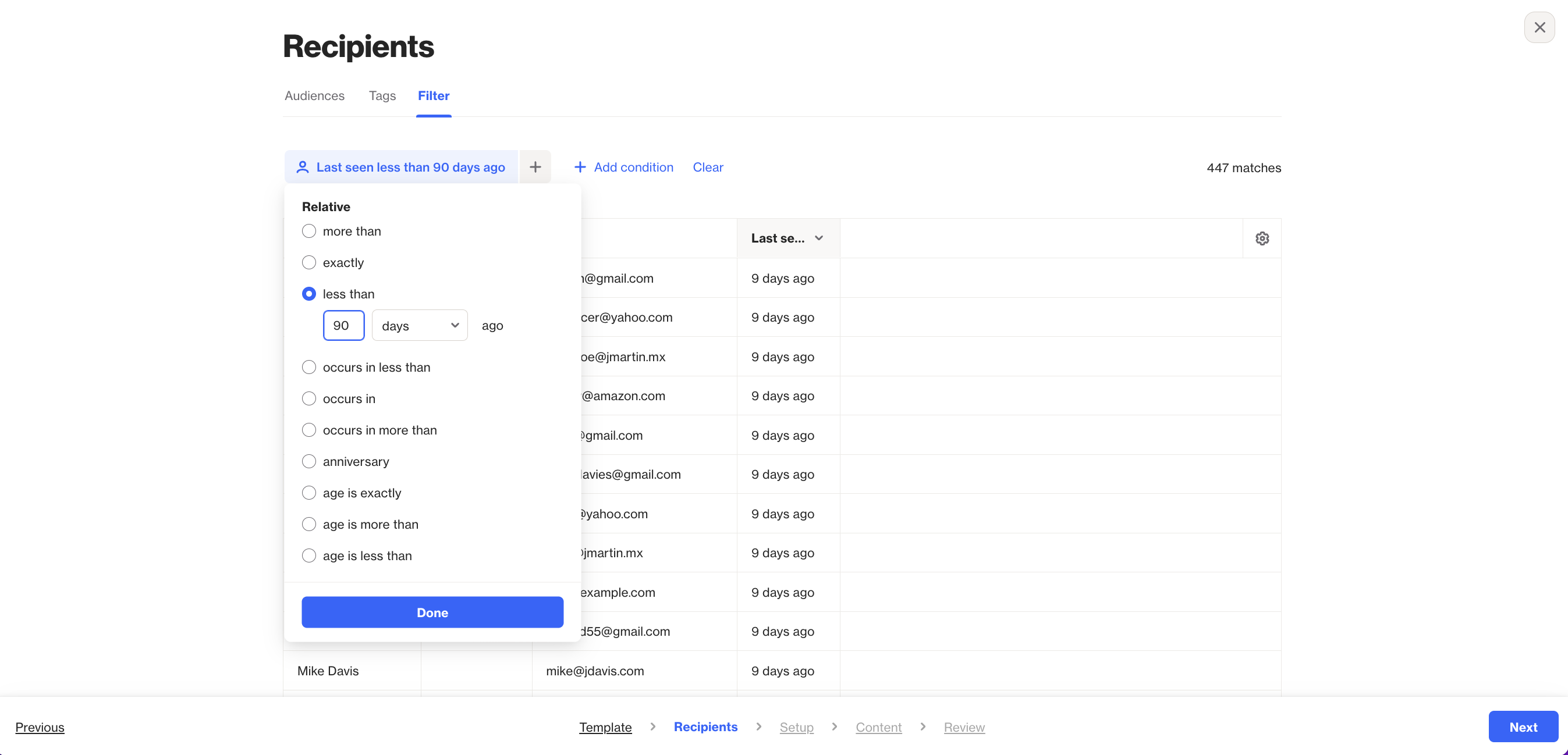
3. Get an at-a-glance view of a segment
Sometimes you might want a quick look at how many people fall into a specific category. For example, you might be brainstorming lookalike campaigns and want to quickly identify whether a specific set of conditions will result in a large enough data set for Meta or LinkedIn’s algorithms.
In this case, using the filters in the People section of Ortto is the fastest and simplest way to test different filters and identify your audience. For example, to build a lookalike audience on Facebook, you need an audience of at least 100 people from a single country. A finance company looking to start its first LAL campaign could filter for things like high loan ranking score, mid-high engagement score, and country to quickly see whether the desired audience is large enough.

If the audience is not large enough, it’s easy to play around with adding and removing filters to land on a segment of people that is both relevant and large enough for the campaign. For example, below we switched ‘AND’ to ‘OR’ to get an audience large enough for a lookalike campaign. Once you find the magic number, the audience can be saved and synced to Facebook.
4. Building reports
Filters allow you to drill down and report on specific audience groups. For example, when creating sales or marketing reports about leads and closed won opportunities, a filter could be used to do things like remove records tagged as spam or look at specific regions
Troubleshooting audience filters
Once you’ve applied the relevant filters, give your audience segment a gut check. If the number of audience members looks off in any way, or a quick skim of the people or organization records reveals something is amiss, take a moment to go through these troubleshooting steps:
1. Check your AND/OR selections
This is, understandably, one of the most common filtering errors, particularly in examples where there are multiple condition groups.
This is especially important for cases where nested filters involve multiple negatives, for example ‘status is not in trial’ and ‘status is not active’ and ‘status is not paused’.
In these examples, you will usually want to link the conditions with AND instead of OR. This is because, when using OR, if a person matches one condition ("does not contain A") but does not match the other ("does not contain B"), they will be included in the filter (2 negatives = positive).

2. Time-based conditions
Occasionally, time-based conditions are misinterpreted by users. For example, ‘when’ conditions are calculated based on the day (for example, in the last 1 day means from 12AM this morning until 11.59PM tonight) rather than the hour. ‘Occurs in’ conditions include the current day and anniversary results that match the time frame you specify for the chosen field.
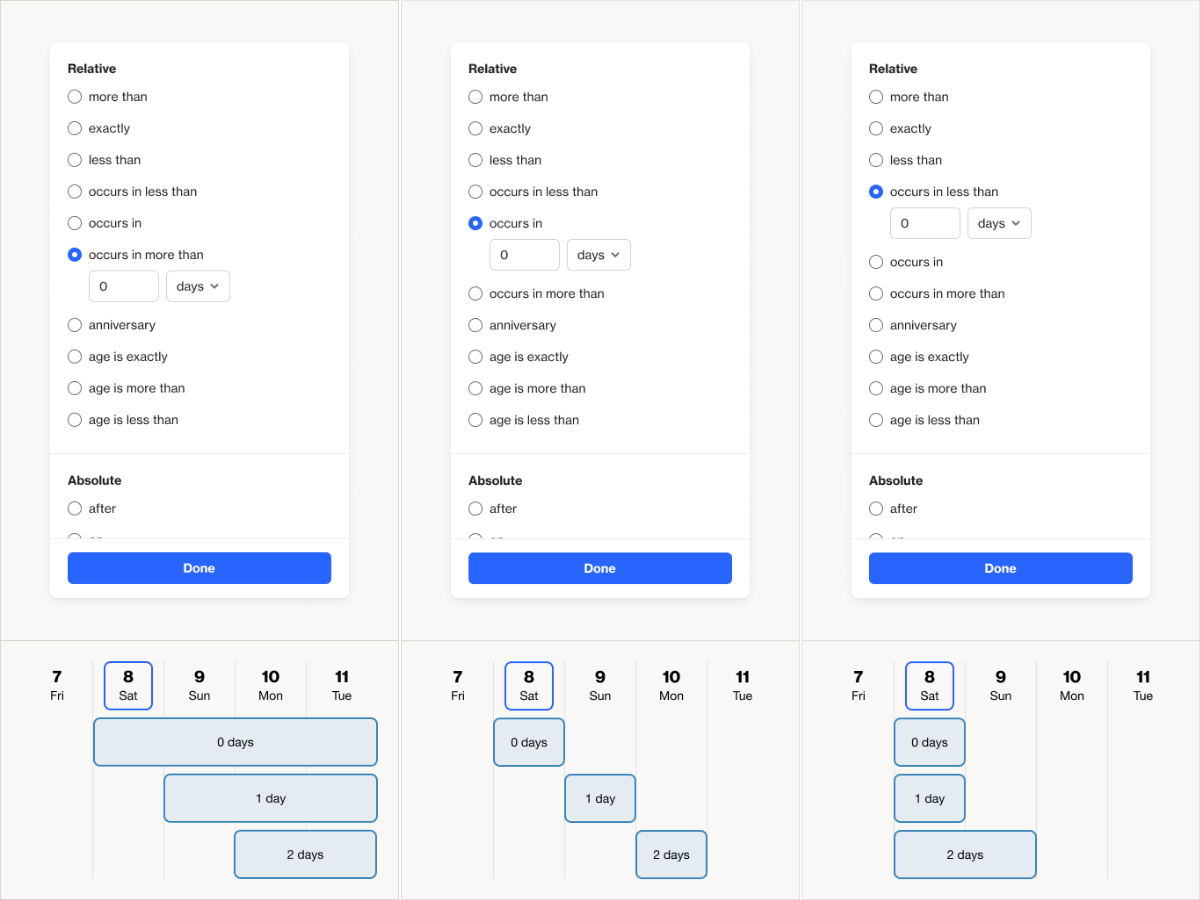
3. Email permissions are true
If you are filtering for campaigns, ensure you have filtered for ‘email permission is true’ or ‘SMS permission is true’ to capture only those you have permission to contact.
Tip: You can add filters you’ve used as columns like in the overview below. This will help you get a better understanding of what you’re looking at to find out where things went wrong.
“We were looking for a solution that was really easy to use, didn’t require a tech team, and would have a robust integration with Salesforce so we could trigger sales communications in a smarter way. Nobody else out there has what Ortto has.”

Try Ortto today
Build a better journey.

Product
Pricing
Solutions
Features
About
Resources
Ortto for
Templates
Integrations