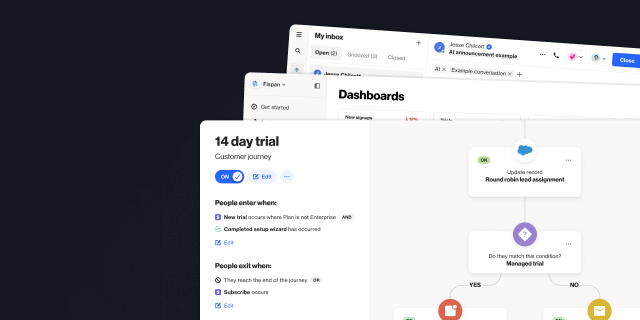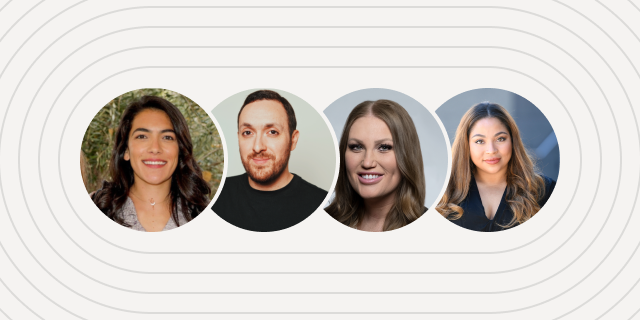How to enable and use field updates in your Ortto account
Outline
- Introduction
- How to enable and use field updates in your Ortto account
- How to create reports based on fields in your CDP
- How can I use reports based on fields?
More like this:

How to enable and use field updates in your Ortto account
Track changes made within chosen fields of your customer data with the newest Ortto feature.
Why track field updates?
Sometimes you want to be able to see changes that were made to a field in your Ortto account, including:
when the field was changed,
what was the original value and;
what did it get changed to.
Let's say you have a custom field for the plan your customers are on - bronze, silver, gold. By activating the ‘field activity’ option for that custom field, Ortto will now track all changes to the field from that point onwards.
Enabling field updates
This feature is available for you to start using today, but remember to activate ‘field activity’ for the fields you would like to track changes on. To activate this feature on a specific field in Ortto, go to your account setup and click on Customer data and then fields.

Identify the field you want to track and activate the feature by enabling the “keep track of any changes to this field so you can report on them” option. This will be available on most custom person fields except aggregate and multi-select field types. The activity is not backdated and will only start tracking field changes from the time you activate.

How to create reports based on fields in your CDP
You can create custom reports based on any field in your CDP. This will allow you to get a snapshot of aggregate customer information, like the number of users in a specific plan type, in any given time period.
For any field with tracking switched on, you can also create reports measuring relative group sizes over time to track how groups that are important to you are growing or declining.
How can I use reports based on fields?
Reports can be based on any field in your CDP, giving you a high degree of flexibility to track any custom, system, or data source field in your account.
Learn from six use cases for fields our customers commonly track below.
1. Track users in any subscription tier
If you are a subscription-based business, you can now track how many users are on a specific plan on a particular day, week, or month, and compare this to the previous period when storing this information in a field.
For example, if your plan tiers are Gold, Silver, and Bronze, you can use a column chart to track the number of Gold subscribers over time or view how many people there are in each different subscription tier.

2. Track the total number of leads or users
If you have attributes on contacts to indicate their stage in the funnel, you can now track the number of contacts in each group. For example, you may have set up an attribute called Status where the value is MQL, SQL, Unqualified Lead, or Customer. You can now create a column chart that shows the number of contacts in each category over time.

3. Measure total spend across all contacts
To get a snapshot of the total spend across all your contacts, you can build a metric report using the field Total Spent. You can then choose to add filters if you want to see how much subscribers of a specific audience have spent, and select a timeframe.

4. Track engagement score over time
Create a report using your engagement field to measure how the number of users with a 5-star engagement score is changing over time. You can also add metrics for each score level to get a snapshot of activity and identify how engagement is changing.

5. See language preferences at a glance
If you’re using our multi-language feature, you can aggregate contacts by language preference to identify growing or declining groups. This will help you make better decisions about which languages to offer across your campaigns, website, product, or elsewhere.

6. Aggregate store preferences
If you have set up a store preference field, you can now create a pie chart report to get a snapshot of your most popular locations. This could help you identify future store locations, and show you which stores may need additional staff or support.

You can create reports using fields in your Ortto account now sign in or sign up to get started and, for more information, visit our help docs.
“We were looking for a solution that was really easy to use, didn’t require a tech team, and would have a robust integration with Salesforce so we could trigger sales communications in a smarter way. Nobody else out there has what Ortto has.”

Try Ortto today
Build a better journey.

Product
Pricing
Solutions
Features
About
Resources
Ortto for
Templates
Integrations